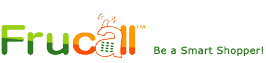Are you curious about how to install WordPress on Cloudways but unsure where to start? Don’t worry—you’re in the right place! Whether you’re building a personal blog, a business site, or an online portfolio, having a reliable and easy-to-use hosting provider is crucial. Cloudways is known for its simplicity, speed, and powerful cloud hosting features, making it a top choice for beginners and seasoned site owners alike.
In this comprehensive guide, we’ll break down each step of installing WordPress on Cloudways, explain how to get your site live quickly, and share insider tips to make the process seamless. Plus, we’ll cover bonus insights on customization, essential plugins, and best practices to help your blog stand out.
Ready to launch your website with confidence? Let’s dive in and get you set up today!
🚀 Why Choose Cloudways for Your WordPress Hosting?
Cloudways shines because it’s:
- Fast ⚡️: Enjoy top-tier performance with advanced caching and optimized servers.
- Secure 🔒: Built-in firewalls, free SSL certificates, and regular security patches.
- User-Friendly 🖱️: One-click WordPress installations and an intuitive control panel.
- Flexible 🌐: Hosting options from leading providers like DigitalOcean, Vultr, AWS, Google Cloud, and Linode.
- Reliable Support 🕒: 24/7 expert assistance whenever you need help.
Cloudways also offers scalability 📈, uptime reliability ✅, and performance enhancements 🚀 that let your blog grow without limits.
Step-by-Step Guide to Launching Your Blog on Cloudways
Step 1: Creating Your Cloudways Account
- Visit the Cloudways website and sign up with your email, Google, or LinkedIn account.
- After signing up, verify your account through the confirmation email you’ll receive.
- Bonus Tip: Use promo code BLOGGINGSTART to receive a $30 hosting credit valid for 3 months!
Step 2: Setting Up Your Server
- Log into your Cloudways dashboard and click on “Launch Server.”
- Select “WordPress” as your application.
- Pick a cloud provider such as DigitalOcean or Vultr (highly recommended for bloggers due to their speed and affordability).
- Choose your server size—starting with at least 2GB RAM is ideal for optimal performance.
- Select the closest server location to your primary audience to ensure fast loading times.
- Click “Launch Now,” and Cloudways will start setting up your server instantly.
Step 3: Connecting Your Domain
- Once your server is ready, head to the “Domain Management” section within your Cloudways application settings.
- Add your registered domain name (like yourblog.com).
- Log in to your domain registrar’s website (such as Namecheap or NameSilo), and update your DNS records by pointing the A record to your Cloudways IP address.
- Be patient—DNS changes may take up to 24 hours to fully propagate.
Step 4: Accessing and Customizing WordPress
- Access your WordPress admin panel using the link provided by Cloudways.
- Log in using the provided credentials.
- Go to Appearance > Themes in your dashboard and select a lightweight, responsive theme such as GeneratePress or Astra.
- Customize the look and feel of your blog easily using the intuitive WordPress Customizer.
Step 5: Installing Essential Plugins
To maximize your blog’s potential, install these essential plugins:
- Yoast SEO or Rank Math: For effective content optimization to boost your SEO.
- Wordfence Security: To safeguard your blog against malicious activities.
- Breeze Cache (pre-installed by Cloudways): For improving your blog’s speed and performance.
- WPForms or Contact Form 7: Easy setup for creating user-friendly contact forms.
Step 6: Publishing Your First Blog Post
- In your WordPress dashboard, navigate to Posts > Add New.
- Write your content clearly, incorporating relevant keywords and using headings for better readability and SEO.
- Add optimized images and media to enhance your blog’s appeal.
- Once you’re satisfied, preview your content, make final adjustments, and then hit “Publish.”
Advanced Tips for Growing Your Blog
- Regularly update and add fresh content to keep your readers engaged and improve your SEO rankings.
- Actively engage with your audience through comments and social media interactions to build a loyal following.
- Monitor your blog’s traffic and user behavior using analytics tools like Google Analytics.
- Explore monetization opportunities, including affiliate marketing, sponsored posts, or running advertisements on your site.
Frequently Asked Questions (FAQs)
- How long does it take to set up WordPress on Cloudways? Typically, setting up WordPress on Cloudways takes less than 10 minutes.
- Can I migrate my existing WordPress blog to Cloudways? Yes, Cloudways offers a free migration plugin and expert assistance to make migration seamless.
- Do I need technical knowledge to manage my blog on Cloudways? No, Cloudways simplifies hosting management with an easy-to-use interface suitable even for complete beginners.
- Is there any trial available for Cloudways hosting? Yes, Cloudways offers a 3-day free trial. Plus, you can use the promo code BLOGGINGSTART for an additional $30 hosting credit valid for 3 months.
Final Thoughts
Launching your blog with WordPress on Cloudways empowers you with all the necessary tools to create, manage, and grow a successful online presence. Its combination of performance, security, ease of use, and scalability makes Cloudways an excellent choice for new and experienced bloggers alike.
Ready to embark on your blogging adventure? Start your WordPress blog with Cloudways today and turn your blogging goals into reality!